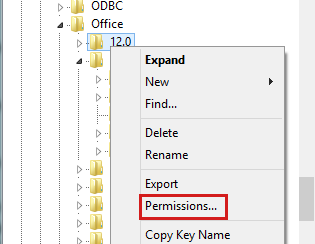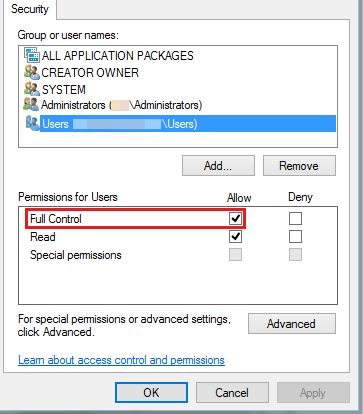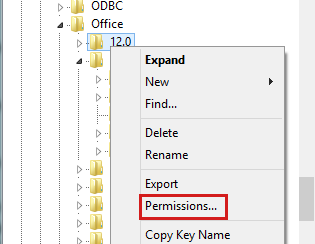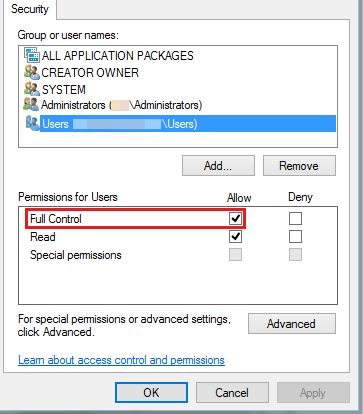You must accept the Office End User License Agreement every time that you start an Office program
Every time that you start a Microsoft Office program, such as Microsoft Office Word, the End User License Agreement dialog box appears. If you click I Accept, the End User License Agreement dialog box disappears and then reappears. If you click I Accept again, the End User License Agreement dialog box disappears, and the Office program functions as expected.
This behavior occurs for every Office program that you start.
Cause
This behavior occurs if your user account does not have permissions to modify the Microsoft Windows Registry.
Resolution
To resolve this behavior, follow these steps:
- Log on to the computer by using a user account that has administrative credentials.
- Start an Office program, such as Word. The End User License Agreement dialog box appears. Note For Windows Vista, click Start, click All Programs, click Microsoft Office, right-click an Office program, click Run as administrator, and then click Continue.
- Click I Accept.
- Exit the Office program that you just started.
- Repeat step 2 to step 4 for the other Office programs that still prompt you with the EULA.
Workaround
This section, method, or task contains steps that tell you how to modify the registry. However, serious problems might occur if you modify the registry incorrectly. Therefore, make sure that you follow these steps carefully. For added protection, back up the registry before you modify it. Then, you can restore the registry if a problem occurs. For more information about how to back up and restore the registry, see How to back up and restore the registry in Windows.
To work around this behavior, follow these steps:
- Log on to the computer by using an Administrator user account.
- If you are using Microsoft Windows XP, click Start, click Run, type regedit, and then click OK. Note In Windows Vista and Windows 7, you may receive a User Account Control (UAC) dialog box. You must click Continue to open Registry Editor.
- Locate and then right-click the following registry subkey as appropriate. On 32-bit versions of Windows: HKEY_LOCAL_MACHINE\Software\Microsoft\Office\14.0 On 64-bit versions of Windows: HKEY_LOCAL_MACHINE\Software\Wow6432Node\Microsoft\Office\14.0
- Click Permissions.
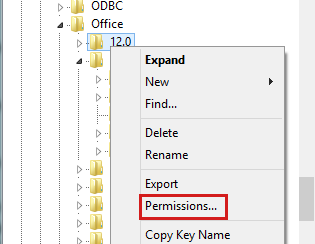
- Click Users (Computer_name\Users), and then click to select the Allow check box for the Full Control permission.
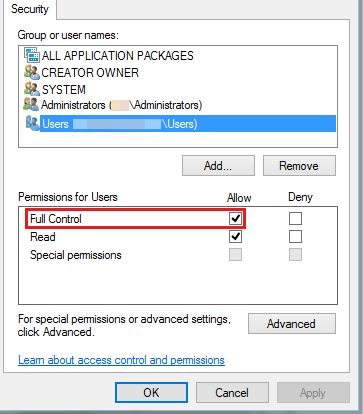
- Click OK, and then quit Registry Editor.
- Start an Office program, and then accept the End User License Agreement.
- Repeat steps 2 through 4, and then remove the Full Control permission that you gave to Users (Computer_name\Users) in step 5. To do this, locate Users (Computer_name\Users), and then click to clear the Allow check box for the Full Control permission.
- Click OK, and then exit Registry Editor.